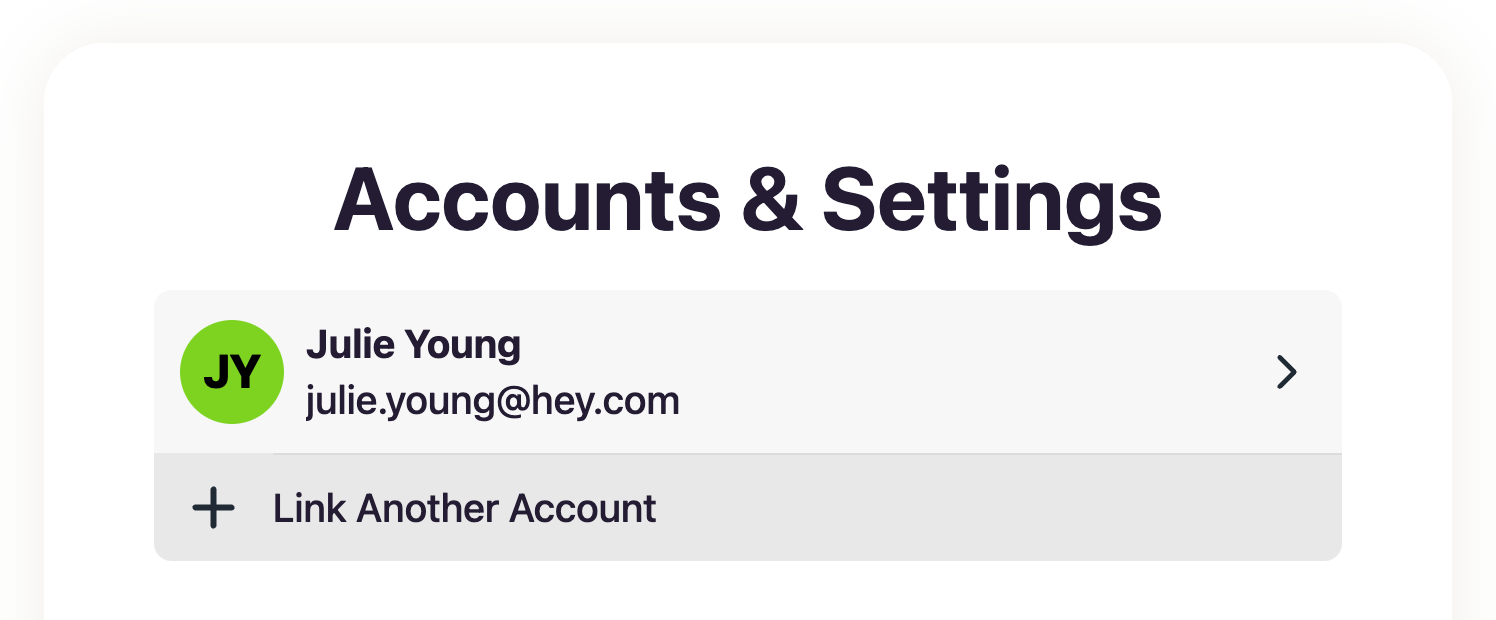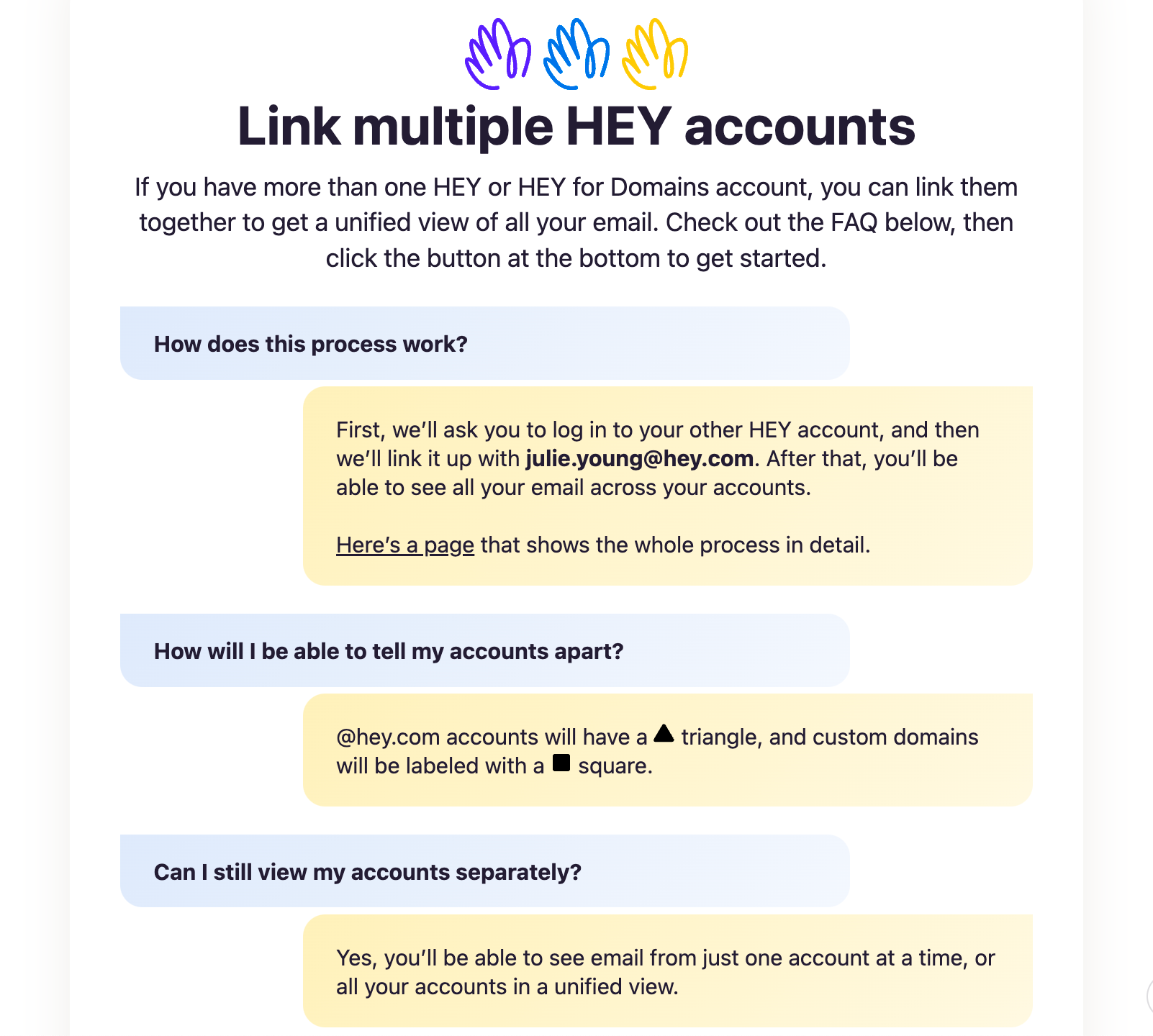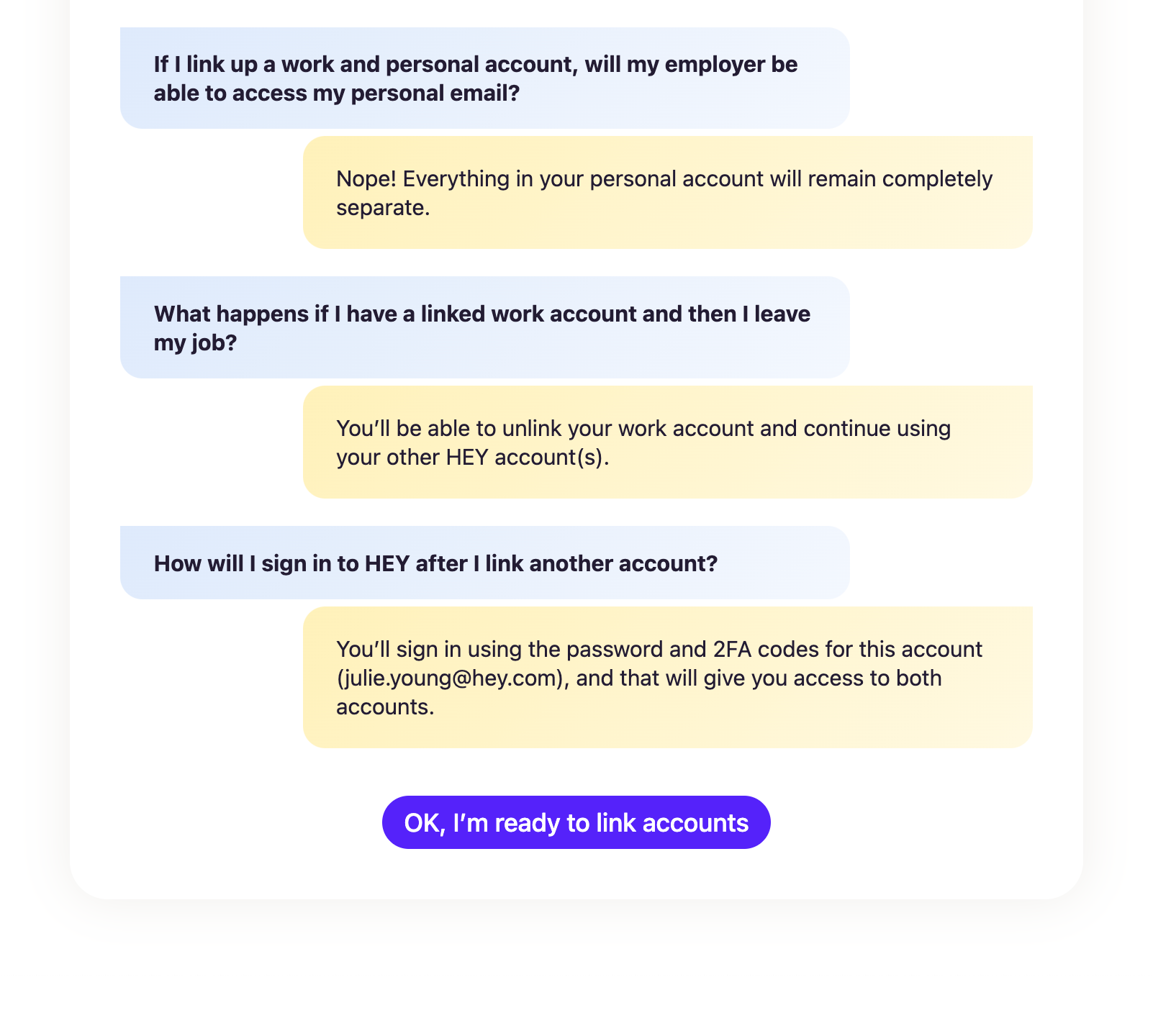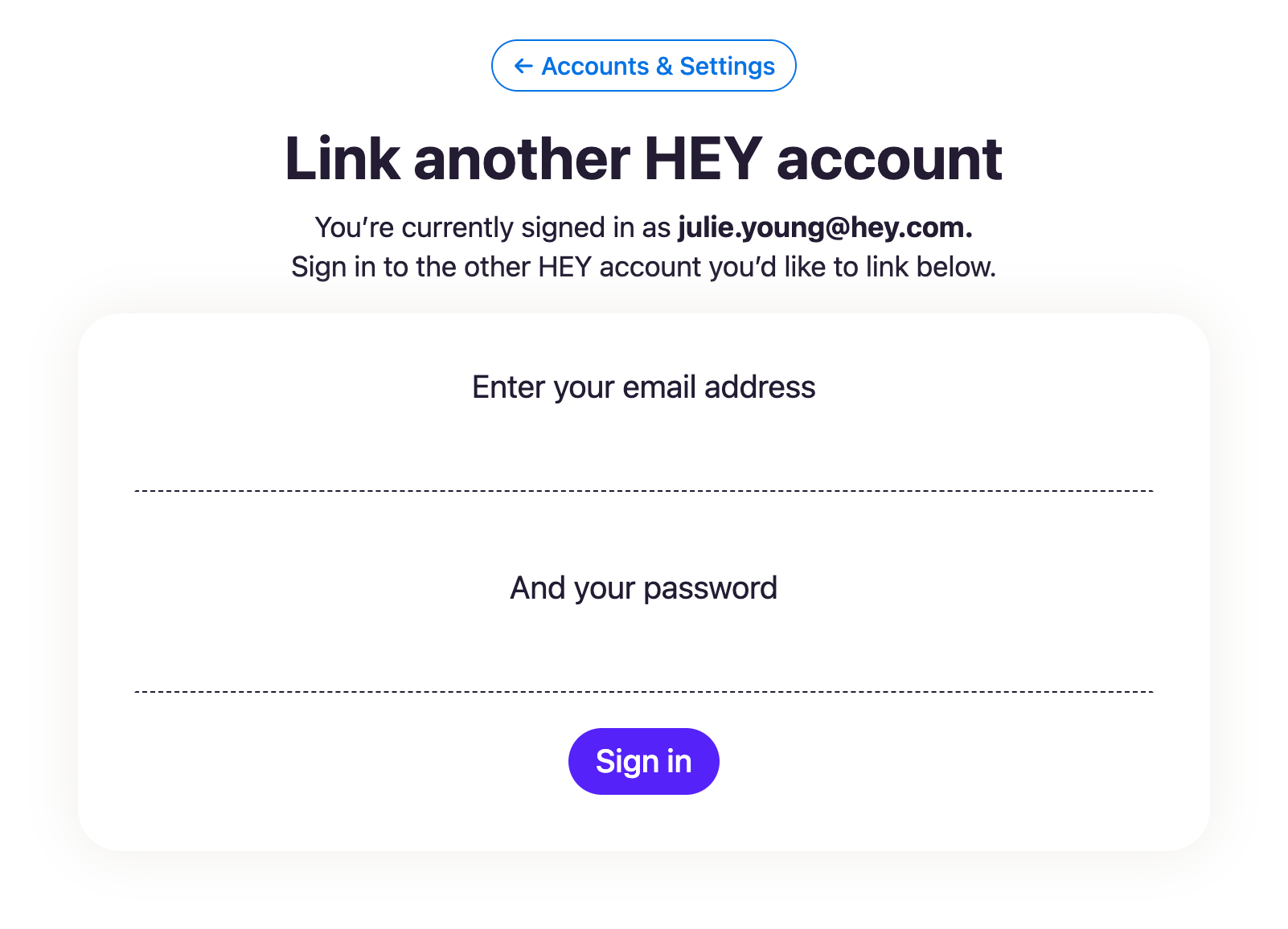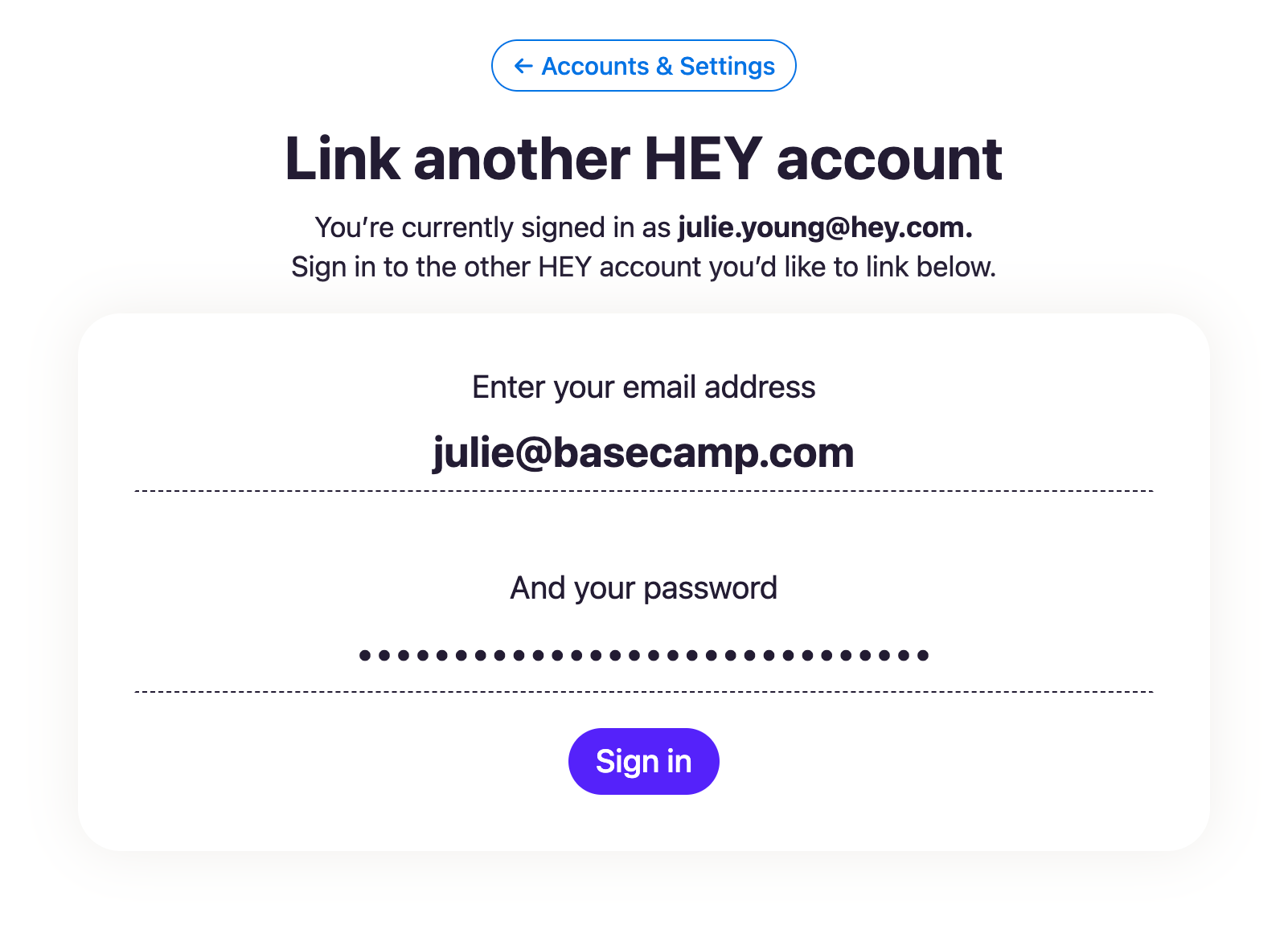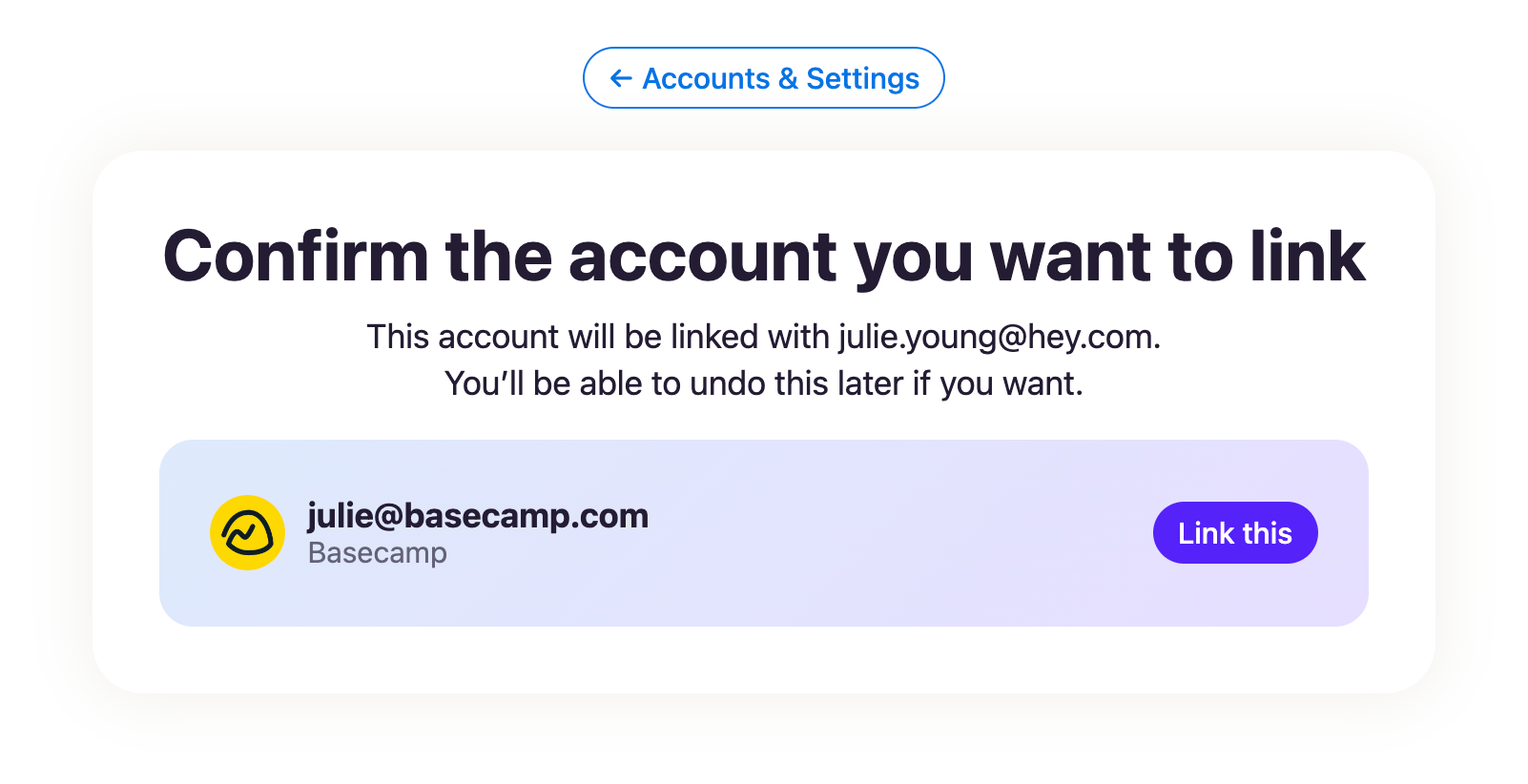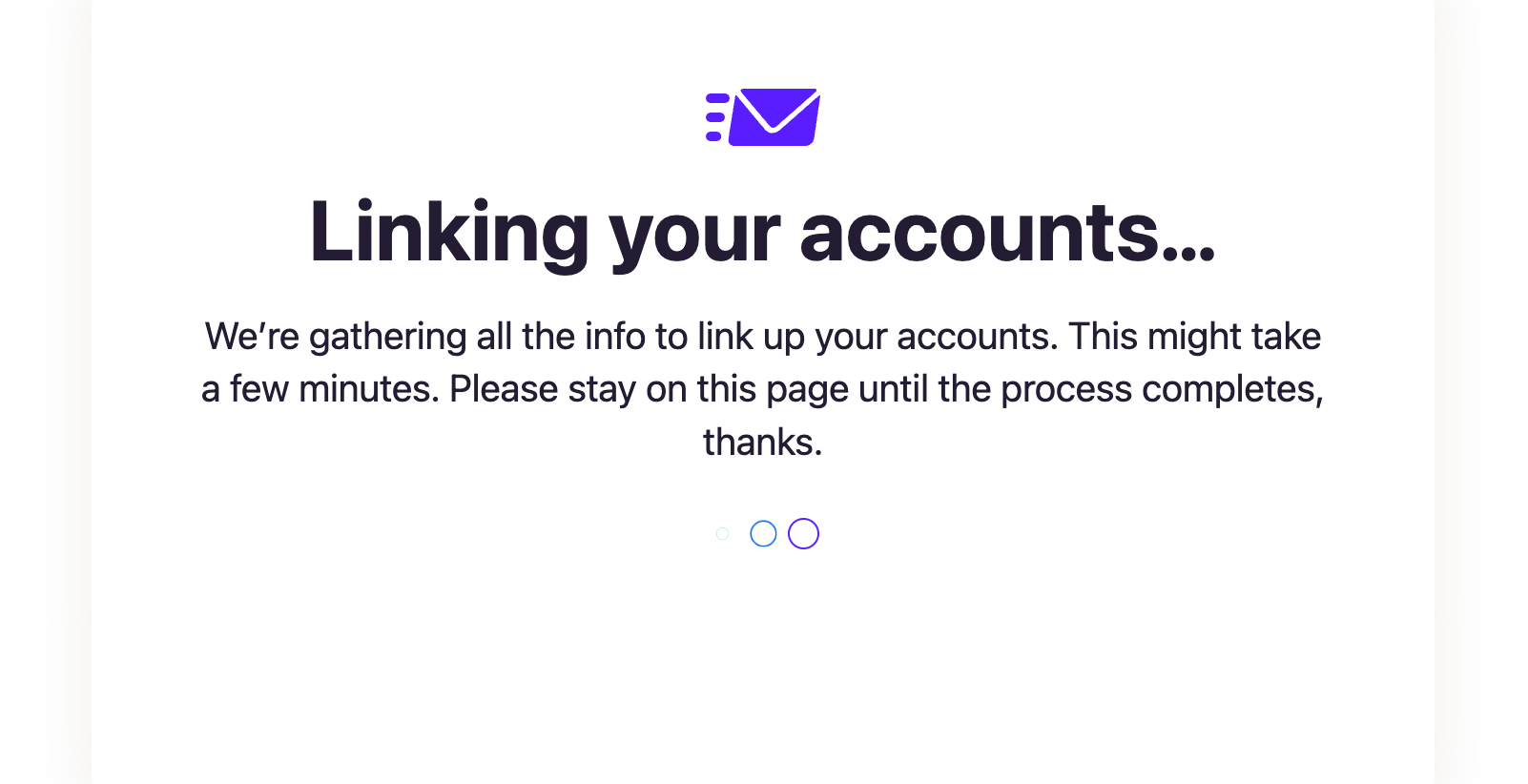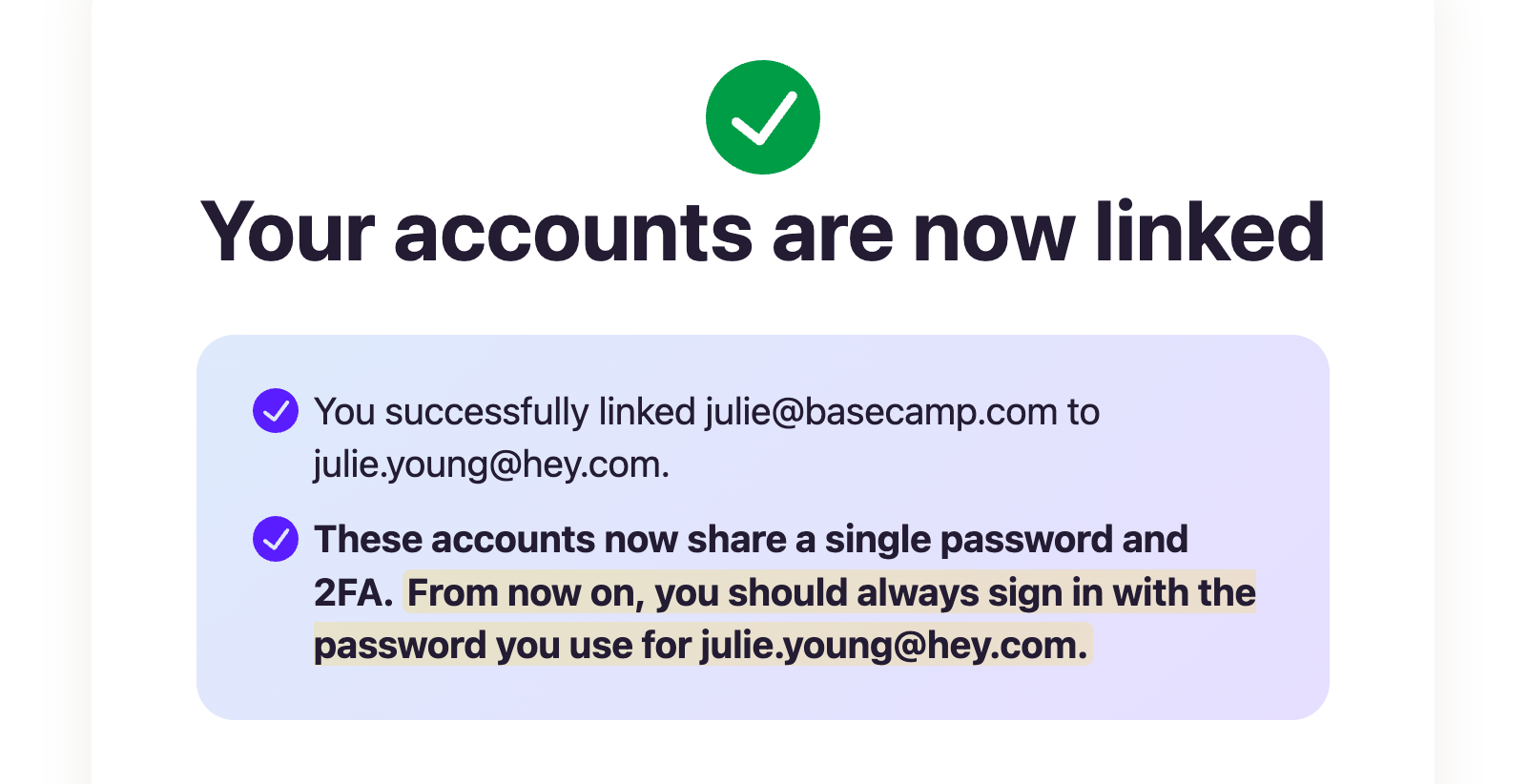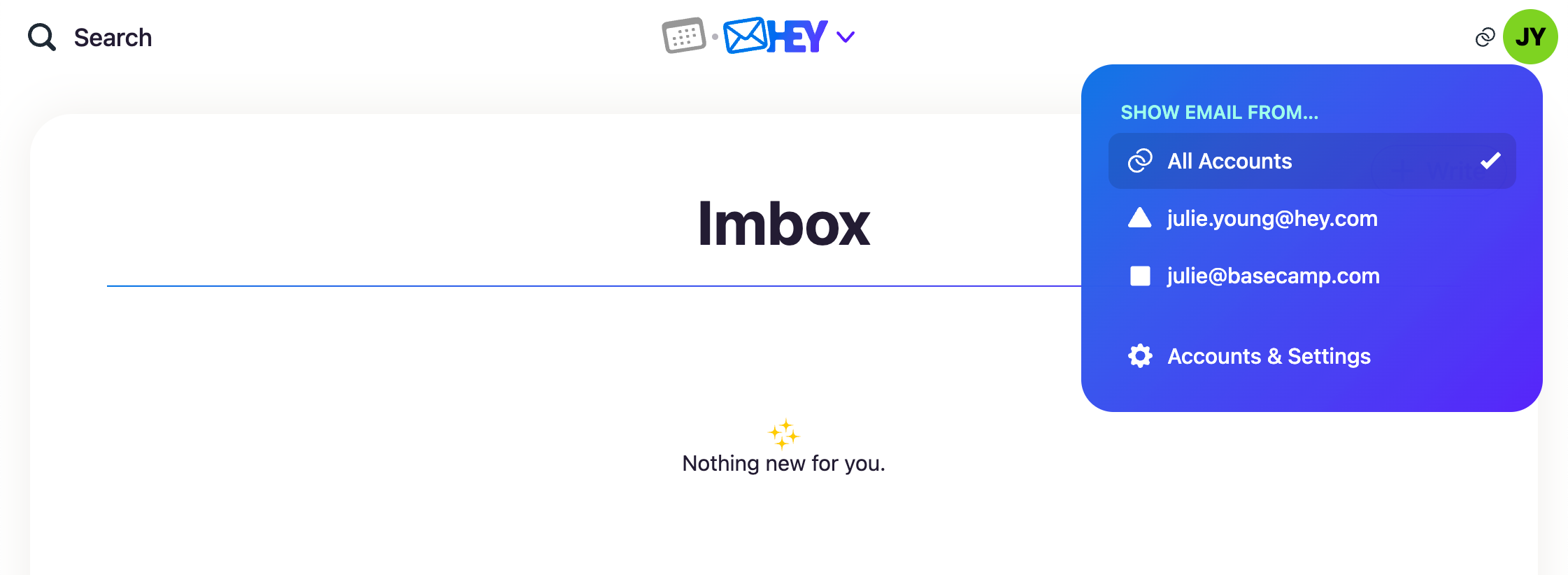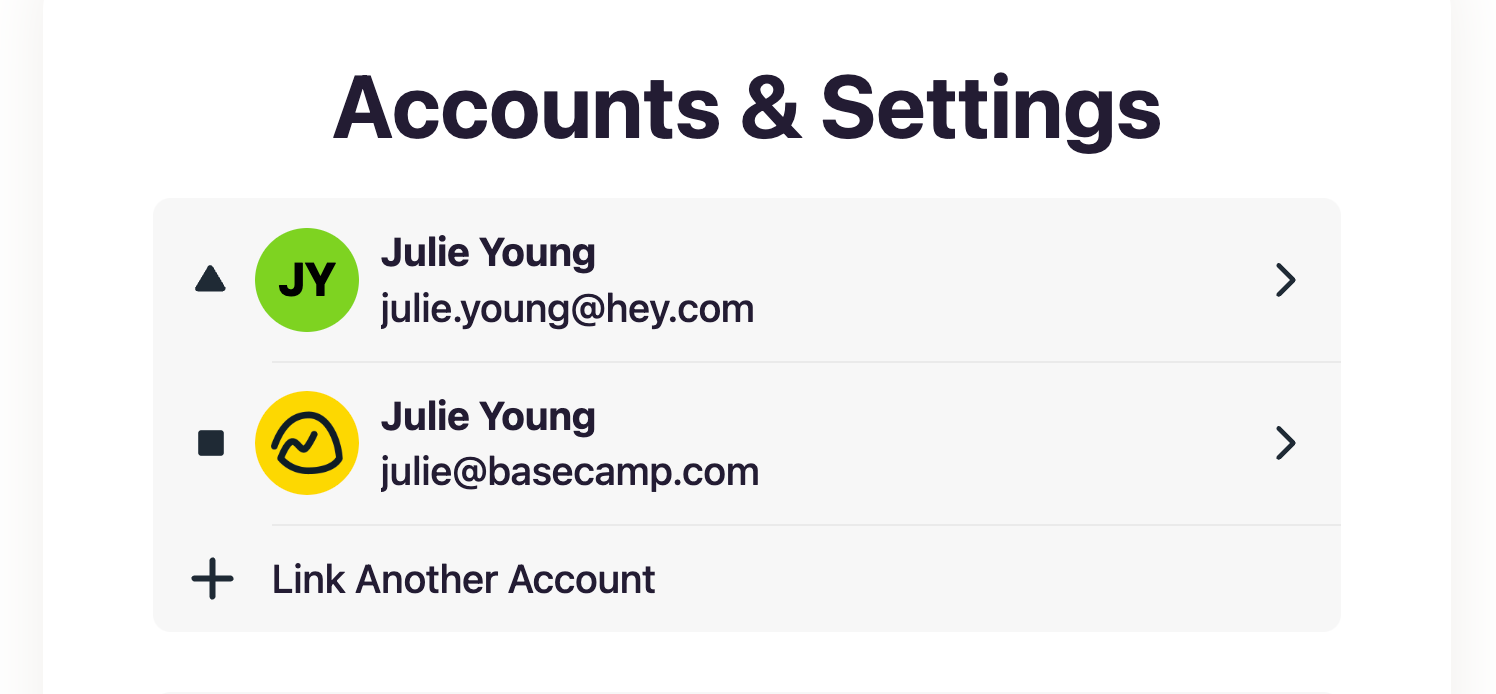Let’s say your name is Julie and you have two HEY accounts: a personal HEY for You address (julie.young@hey.com), and a HEY for Domains address (julie@basecamp.com). And let’s say you’d like to have a unified view of all your email across both accounts at the same time, so you don’t have to log out of one just to see the other. You can!
To do that, first click on your avatar to head to your account settings. At the top, there’s a button that says + Link another account. Click that to start the process.
The intro screen has a quick FAQ explaining the basics of linking accounts:
After you proceed, you’ll be asked to sign in to the other account you want to link. In this example, I’m already signed in as julie.young@hey.com, and I’m going to link my work email account, julie@basecamp.com.
Now HEY will ask you to confirm which account you want to link.
Once you click Link this, HEY will link the accounts together. This might take a minute, so you may see a loading screen while the process completes. When it’s done, we’ll tell you right there.
That’s it! Now when you go back to your Imbox, you’ll see emails from both accounts, plus the new account-switching options when you click on your avatar.
Tip: To help you differentiate personal emails from work emails at a glance, HEY will display a ▲ next to emails from your personal HEY account, and a ◼️ next to emails from your work account. If you’re linking accounts of the same type (two work or two personal, for example), you won’t see the shapes.
And not only can you view all email at once, but you can also just see email from one of your accounts at a time. To do that, just select the account from the menu and it’ll only show you email from that account. It’s perfect if you wanted to just focus in on work emails, for example.
Next time you visit, Accounts & Settings, you’ll also see both accounts, with options for each one. This is where you link up more accounts if you’d like. There’s no limit to the number of HEY accounts you can link up.
Note, after you link an account, the password and 2FA for that linked account won’t be used anymore. From that point on, you’ll log in to HEY using the credentials of your originating account, which will grant you access to both accounts.
Using our example above, after linking julie@basecamp.com, the password and 2FA codes for that account will no longer work. You’d always log in as julie.young@hey.com, using the password and 2FA for that instead.
And that’s that. We hope you find linked accounts useful — we surely do.